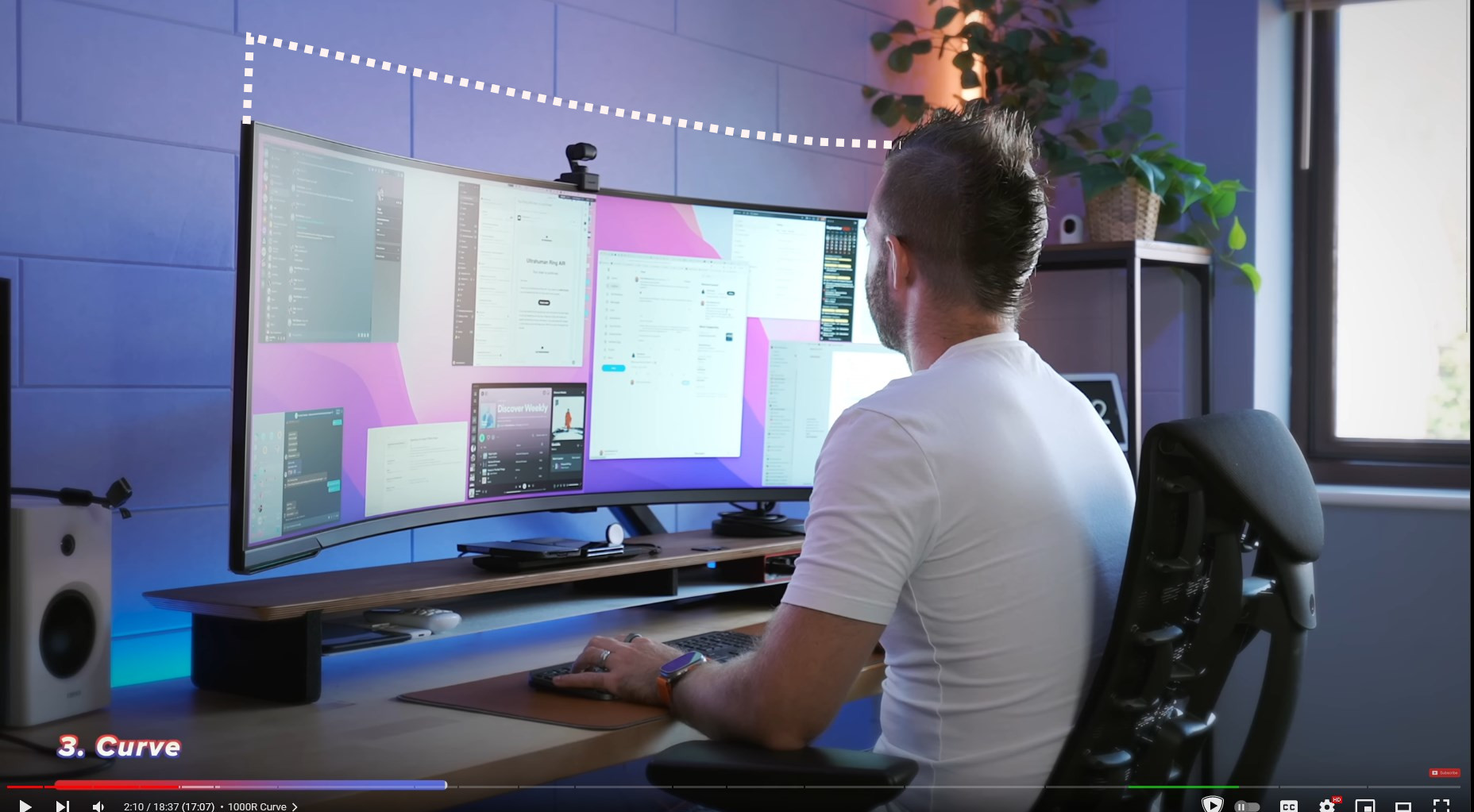I would not be using DLSS at all if I am using the 3440x1440 display. Because that res is so much easier to drive so I would be using it at native or DLAA. Hence I am comparing here, 7680x2160 with DLSS quality/performance to 3440x1440 @ native or DLAA.Remember that DLSS is also dependent on your native res, so DLSS Quality at 4K (or its ultrawide variants) is higher base res than DLSS Quality at 3440x1440.
Have you tried using Scaled Resolution Editor to add e.g 5120x2160 to your 57" and running with black bars on sides instead?
I havent tried running the lower res with black bars yet. Might give it a shot soon.
RTX 5090 if it comes out this year might be the answer you need
I do suppose I can wait for that.
![[H]ard|Forum](/styles/hardforum/xenforo/logo_dark.png)